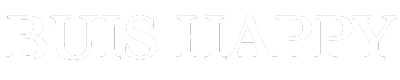IPTV (Internet Protocol Television) has revolutionized the way people consume television, offering flexibility and a wide array of channels delivered via the internet. However, like any streaming service, IPTV can sometimes present technical issues, one of the most common being audio-visual sync problems. This occurs when the audio is not synchronized with the video, causing a frustrating experience for viewers. Understanding how to identify and resolve these sync issues is essential for enjoying seamless IPTV viewing. In this guide, we’ll explore how to test iptv for audio-visual sync issues, why they occur, and the best solutions for fixing them.
What Are Audio-Visual Sync Issues?
Audio-visual sync issues, also known as “lip-sync errors,” happen when the sound from a video does not match the visuals. This may result in audio playing either before or after the corresponding video actions, making dialogue, sound effects, and even background music seem out of place. These delays can vary from slight mismatches of milliseconds to significant discrepancies lasting several seconds, severely impacting the viewing experience.
Common Causes of Audio-Visual Sync Issues on IPTV
Understanding the root causes of audio-visual sync issues on IPTV is key to resolving them. Here are some of the most common causes:
- Network Issues: A weak or unstable internet connection can cause delays in video or audio data packets, leading to sync issues.
- Buffering: When buffering occurs, IPTV services may struggle to synchronize the audio and video streams correctly. This often happens with slower internet connections or during times of high network congestion.
- Device Performance: If the device you’re using to stream IPTV is underpowered, it may struggle to process the video and audio streams at the same time. This is especially common with older or low-spec devices.
- Codec Compatibility: IPTV services use various codecs (methods of encoding and decoding audio and video streams). Mismatched or outdated codecs between the service and your device can cause sync issues.
- Server-Side Problems: Sometimes, the issue is not on the user’s side. IPTV providers may experience server overloads or technical issues that affect stream quality, including audio-visual sync.
Now that we know why these issues occur, let’s dive into how to test and resolve audio-visual sync problems on IPTV.
Step-by-Step Guide to Testing IPTV for Audio-Visual Sync Issues
Step 1: Test Your Internet Connection
Since many sync issues are caused by slow or unstable internet, the first step is to test your connection. You can use services like Speedtest.net or Fast.com to check your download speed. For smooth IPTV streaming without sync issues:
- HD Channels: Requires a minimum of 5-8 Mbps for uninterrupted streaming.
- UHD (4K) Channels: Requires at least 25 Mbps for consistent quality.
If your internet connection is slower than these speeds, it could be causing both audio-visual sync problems and buffering issues. Consider upgrading your internet plan or optimizing your home network by reducing the number of connected devices and ensuring your IPTV device is close to the router.
Step 2: Use Multiple Devices to Test Sync
One of the best ways to test for sync issues is to try streaming IPTV on multiple devices. If the issue is consistent across devices, it’s more likely to be a problem with your IPTV provider or internet connection. If sync issues are present on only one device, the issue could be related to the hardware or software on that device.
Here’s how to test:
- Test IPTV on a Smart TV, smartphone, tablet, and/or desktop computer.
- Use the same channel or content on each device for a fair comparison.
If the sync issues persist across all devices, the problem is more likely tied to your IPTV service or network speed.
Step 3: Test Specific Channels or Content
Sync issues can sometimes be isolated to specific channels or streams on IPTV services. For example, one sports channel might have audio-visual sync issues while others stream perfectly fine. It’s worth testing different types of content to see whether the issue is widespread or limited to certain channels.
- Live Channels: Test live streaming content, which is often more prone to sync issues due to the real-time nature of the broadcast.
- On-Demand Content: Test on-demand content or recorded shows, which are usually less likely to suffer from sync issues since they are not streamed in real time.
If the sync problem is isolated to a specific channel, it’s likely an issue with the channel’s stream rather than your IPTV service or device.
Step 4: Test Audio-Video Settings
Many modern IPTV players allow you to adjust sync settings directly. You can often fine-tune audio or video delays to get them back in sync. Follow these steps:
- In-Player Adjustments: Look for settings such as “Audio Delay” or “Lip Sync” in your IPTV player’s settings menu. These options allow you to manually adjust the timing of the audio to match the video.
- Check HDMI or AV Settings: If you’re using an external device like a set-top box or streaming stick, check the settings on both the device and your TV. Some TVs offer audio sync correction features that can help fix the delay.
Step 5: Update Your IPTV App or Firmware
An outdated IPTV app or device firmware can lead to sync issues due to codec mismatches or performance problems. Ensure that both your IPTV app and device firmware are updated to the latest versions. Updates often contain bug fixes and performance improvements that can resolve sync problems.
To update:
- Check the app store on your device for updates to the IPTV app.
- If you’re using a set-top box, Smart TV, or another external device, navigate to the settings menu and look for firmware or software updates.
Step 6: Reduce Network Load
Streaming services are particularly vulnerable to high network traffic. If multiple devices are using your home network simultaneously, it could cause sync issues. Here’s what you can do:
- Limit the number of active devices on your Wi-Fi network while streaming.
- Pause large downloads or uploads to free up bandwidth.
- If possible, connect your IPTV device to the internet via Ethernet instead of Wi-Fi for a more stable connection.
Step 7: Restart Your Router and Device
Sometimes, a simple reboot can resolve sync issues. Restart both your router and the device you’re using to stream IPTV. This can help clear up any temporary network or device-related problems causing delays in audio or video.
Conclusion: Ensuring Seamless IPTV Streaming
Audio-visual sync issues can be frustrating, but they are usually fixable with the right troubleshooting steps. By testing your internet speed, device compatibility, and app settings, you can identify the root cause of the sync problem and address it effectively. Whether it’s tweaking your IPTV player’s settings or upgrading your network, these solutions will help you enjoy seamless streaming without the annoyance of out-of-sync audio and video.